Hoop.la recipes are super cool and give site admins tremendous flexibility in increasing community engagement. One powerful mechanism is the ability to create drip campaigns to communicate with new registrants in an automated manner after initial sign-up.
Using recipes, you can have emails sent out on a schedule after a certain period of time from the triggering event (in this case, user registration). For instance, one recipe could send an email one day after registration. Another could send a second email out a week after registration. And a third could send one two weeks after registration.
It's a great way to give tips or other useful information about your site/company/products... and inspire them to keep returning.
So, let's walk through the process of creating a drip campaign.
In your site's admin control panel, go to the Recipes page. Create a new Category called Drip Campaign. We'll put all of our drip recipes in this category so it is easy for us to differentiate them from other recipes we might have.
Now that we have the recipe category created, we'll create our first drip recipe.
Within that category, click on the "Add Recipe In This Category" button. Then the pre-built template for "Send New Member Follow-Up Email".
When you click on that, you'll be on the recipe builder page but it will have most of what we need pre populated, since we chose a template. The Trigger for "Post Registration Action" will already be set.
Give the recipe a name like "Drip Campaign - First Email (1 Day)". Then set the Registration Date time period to 1 Day (or whichever number of days you prefer).
It will look like this so far:
You can leave the Conditions section empty.
Next we will complete the ACTION section, where you will compose the email you want to send. It looks like this:
Note that you can insert variables (like the name of the registrant) in your email body, so that each email is personalized. Just click on the "Message Variables" link to see all available variables for the email.
Also note that you can change the "From" email address. By default, we use the stock notification email in place for your site. However, you may want to use a different email, especially if you want people to be able to reply to a specific person.
Just repeat the recipe creation steps for additional drip campaign emails (and put them in the same Drip Campaign category you created) to be sent later (7 days, 10 days, etc.).

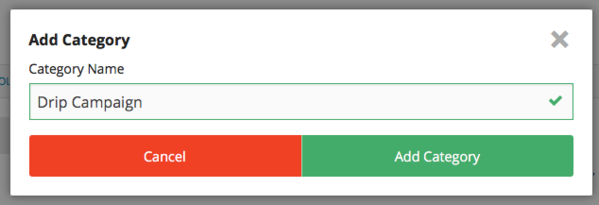
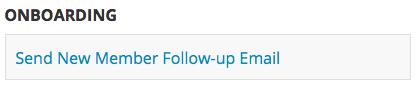
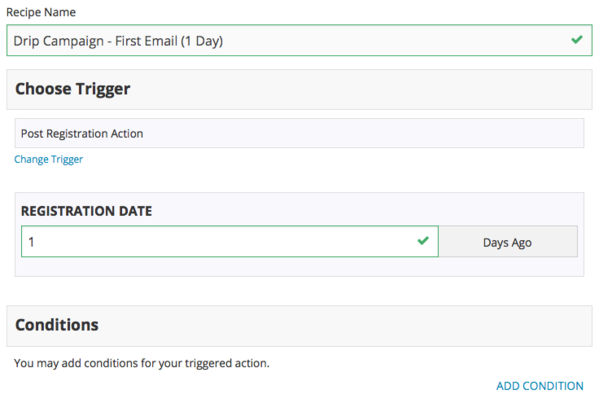
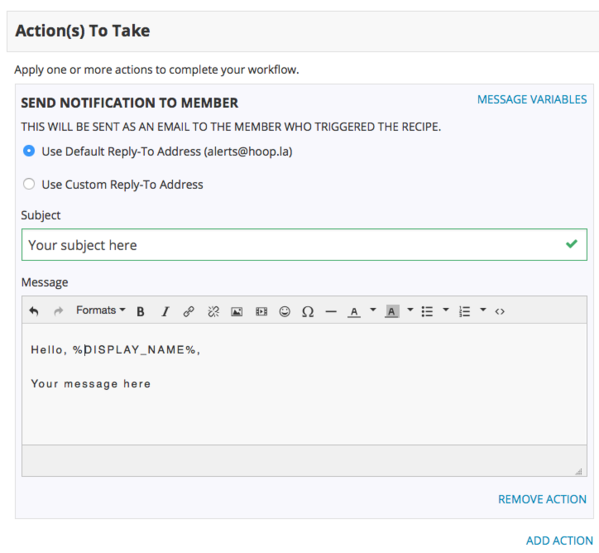
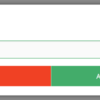

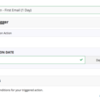
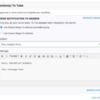
Comments (0)